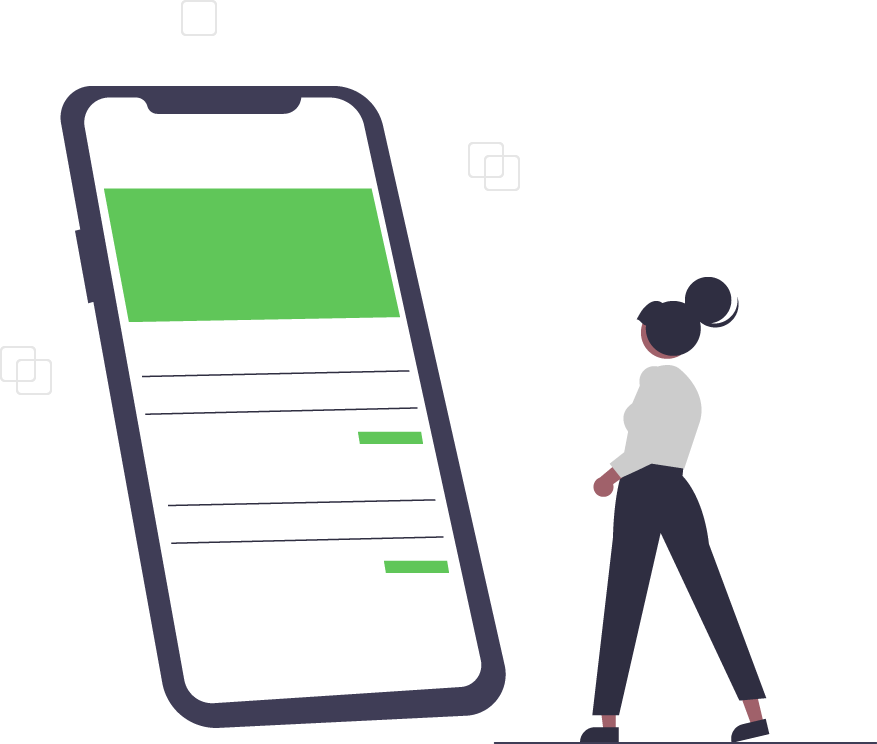To Upgrade or Not to Upgrade (to Windows 10) - That is the Question.
There are two types of people in the world: those who like change and those who don’t.
When Windows 10 was first released in 2015, some users readily embraced it and immediately upgraded to the new version - others did not. It’s now 2021 and some users still prefer an older version of Windows.
Is Windows 10 Still Free?
If you held out past January 14, 2020 — the date when Microsoft stopped providing security updates and fixes to Windows 7, Windows 8, or Windows 8.1 (Home or Pro) — you might still be able to upgrade to Windows 10 - perhaps even for free.
Why Should I Upgrade?
Why upgrade? Well, one reason is for security. Windows 10 contains a common code base across most versions of Windows 10 Home like device encryption, Windows Hello, Windows Defender Antivirus, and secure boot.
Windows 10 Pro includes the aforementioned features plus optional BitLocker Device Encryption, Remote Desktop connections, and a comprehensive range of management and deployment options. Window 10 Enterprise, however, provides additional infrastructure stability and reliability to organizations. These include Windows Defender Credential Guard, Windows Defender Application Guard, and Microsoft Defender Advanced Threat Protection.
What If I Have Enterprise LTSC?
Windows 10 Enterprise supports Windows 10 Enterprise LTSC (Long Term Servicing Channel).
It includes companies and/or devices with embedded systems that need to avoid feature changes over time (e.g., ATMs, CAT scans, MRI machines, industrial process controllers, air traffic control devices, etc). Microsoft supports each LTSC release throughout its 10-year cycle during which the functionality and features never change.
Technically, Enterprise and Enterprise LTSC are different products and non-interchangeable. Therefore, if LTSC is needed, a new Windows 10 license purchase would be required — either in Open License (until December 31, 2021) or via CSP.
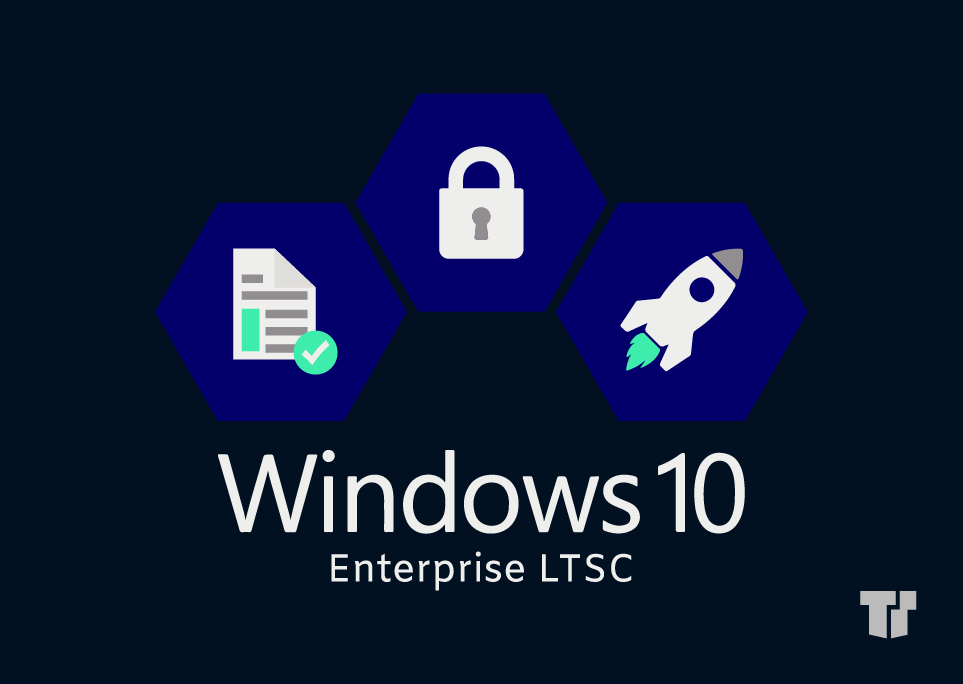
Which Windows OS Do I Have?
When trying to determine your Windows operating system (OS), follow this process:
- Click on the Start or the “Windows” button, which is usually in the lower left-hand corner of the computer monitor.
- Click on Settings.
- Click on About - the following screen will indicate which Windows OS you’re operating.
If you’re operating the latest versions of Windows 7 or Windows 8.1 and want to upgrade to Windows 10, you’ll need a Windows 10 compatibility checker. Furthermore, the Windows 10 Update Assistant is an easy way to see if your hardware supports a system upgrade. The hardware requirements for a Windows 10 upgrade include:
- 1 GHz or faster processor or SoC
- 1 GB RAM for 32-bit or 2 GB for 64-bit
- Hard disk space: 16 GB for 32-bit OS or 20 GB for 64-bit OS
- Graphics card: DirectX 9 or later with WDDM 1.0 driver
- Display: 800 x 600
How Do I Upgrade?
If you’re running licensed, activated Windows 7, 8 or 8.1 (Home or Pro) software and want to upgrade to Windows 10, follow these instructions:
- Visit the “Download Windows 10” website
- Under Create Windows 10 Installation Media, click “Download Tool Now” and then “Run”
- Choose Upgrade this PC now
- Follow the prompts
- When the upgrade is complete, go to Settings Update & Security > Activation
Trusted Tech Team is an accredited Microsoft CSP Direct Bill Partner, carrying multiple Solutions Partner designations and the now-legacy Microsoft Gold Partner competency. Based in Irvine, California, we report trends affecting IT pros everywhere.
If your organization uses Microsoft 365 or Azure, you may be eligible to receive a complimentary savings report from a Trusted Tech Team Licensing Engineer. Click here to schedule a consultation with our team now to learn how much you can save today.
Subscribe to the Trusted Tech Team Blog
Get the latest posts delivered right to your inbox