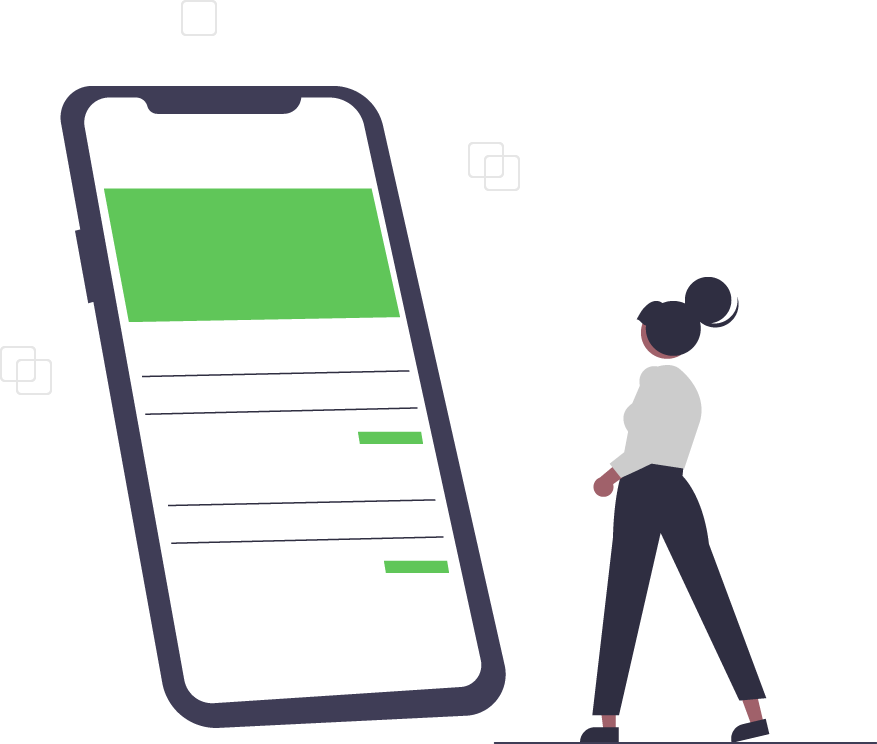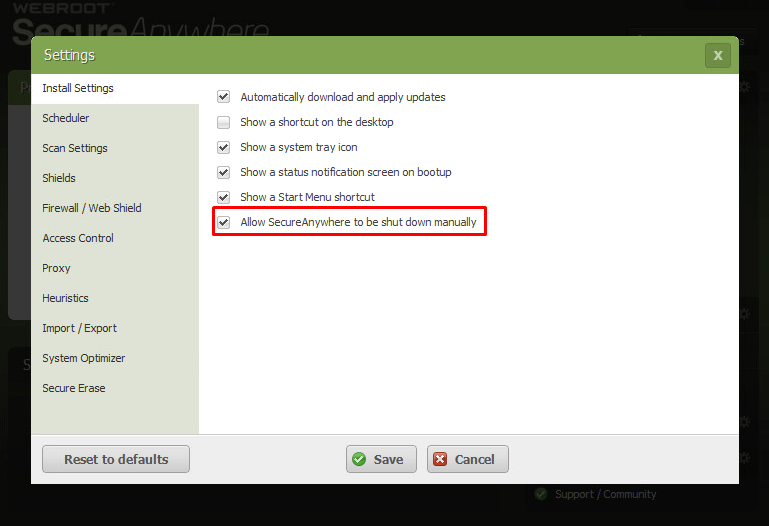Why Webroot Blocks Other Apps & What To Do About It
Webroot SecureAnywhere is like a bouncer who benignly hangs out in the corner like some “cool” kid (you know, somewhat expressionless with a foot against the wall). The bouncer only has your interests at heart; however, s/he may sometimes take umbrage against (and get a little prickly about) a guest that you actually invited to the party.
Webroot does its best to recognize worms, spot malware, and identify phishing schemes that enter your network.
Since SecureAnywhere has advanced behavioral detection and considers other applications (including other antivirus software) when assessing threats, Webroot is designed to “play well with others”. Webroot says it recognizes other antivirus programs as “the good guys”, and allows your system to function normally with other programs.
However, what if SecureAnywhere starts giving you grief about another third-party application - erroneously “red-flagging” an issue with your antivirus or firewall? Even worse, what if it is a mission-critical or a job-critical third-party application you need to complete an important task?
According to Webroot, the first step is recognizing that the program is not functioning in a manner conducive to your needs. Next, follow these steps:
Shut Down the Software
Since Webroot SecureAnywhere is designed to continuously protect your network, shutting it down will deactivate protection - so proceed with caution. To determine if SecureAnywhere is, indeed, causing your problem, momentarily shut it down to see if the issue continues:
- Right-click the round green Webroot system tray icon (next to the clock display).
- In the context menu, click on Shut down protection.
- If asked to confirm, click Yes.
- If prompted, complete the CAPTCHA window, then click Enter.
- Try to reproduce the issue you are experiencing.
If you don’t see the option to shut down the system tray, open the Webroot program, go to Advanced Settings > Install Settings and ensure that “Allow SecureAnywhere to be shut down manually” is checked. If it is NOT checked, check it, then click Save.
Next, exit out by clicking the “X” in the top right corner, repeat steps 1-5 above, then:
- After performing this test, re-open SecureAnywhere manually.
- Click the Start button or Windows icon.
- Select Programs or All Programs
- Navigate to SecureAnywhere to open the program
Check the Components
First, check to see if Webroot SecureAnywhere added the third-party application in question to your quarantine. If you see it, Webroot recommends that you create a support ticket - be sure to include the filename and outline the problem that occurred. Webroot’s Threat Intelligence team will then verify whether or not it is safe.
Second, check to see if the app in question has been blocked in Control Active Processes. Although you can allow blocked items, you do so at your own risk; so be sure to only allow items that you’re certain are safe and necessary. If changing the Control Active Processes status resolves your problem, there is not an issue with the Webroot program; so it does not need to be reported to Technical Support.
Third, check to see if the Firewall is blocking the application. If changing the status of the app in question resolves your problem, there is not an issue with the Webroot program; so it does not need to be reported to Technical Support.
Contact Webroot Support
Did the issue you were experiencing stop when you disabled SecureAnywhere? If so, please open a Webroot support ticket as described above. Reporting these issues will help the company research the conflict and better design future products.
Trusted Tech Team is an accredited Microsoft CSP Direct Bill Partner, carrying multiple Solutions Partner designations and the now-legacy Microsoft Gold Partner competency. Based in Irvine, California, we report trends affecting IT pros everywhere.
If your organization uses Microsoft 365 or Azure, you may be eligible to receive a complimentary savings report from a Trusted Tech Team Licensing Engineer. Click here to schedule a consultation with our team now to learn how much you can save today.
Subscribe to the Trusted Tech Team Blog
Get the latest posts delivered right to your inbox