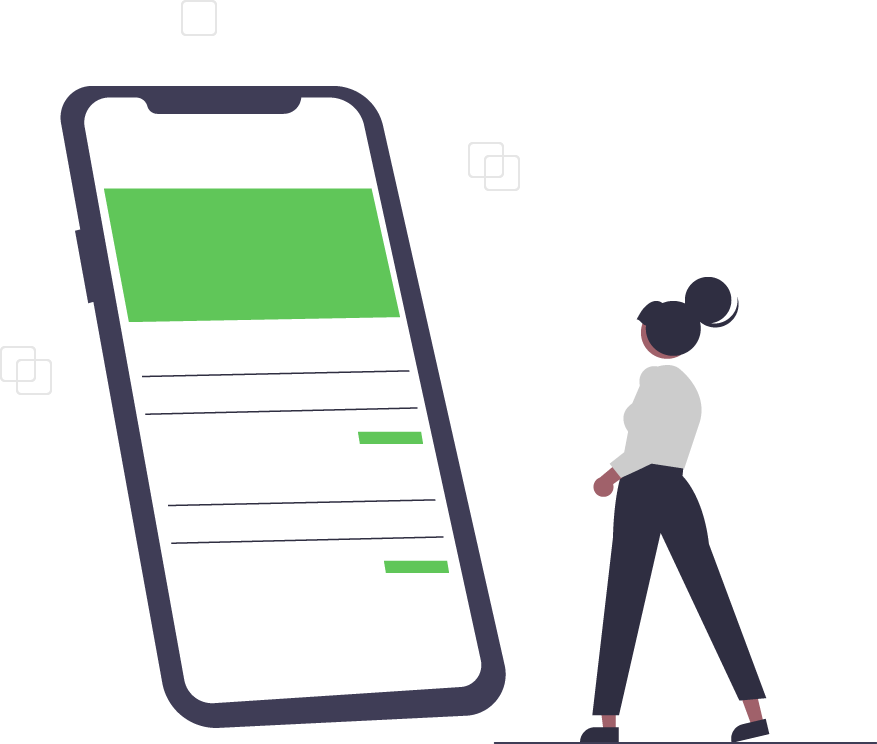Optimize your Workflow with Azure & Visual Studio
Azure + Visual Studio
If you’re like most app developers, you’re probably already intimately familiar with Visual Studio - an integrated development environment (IDE), designed by Microsoft, that allows users to create websites, apps, and programs. It offers cross-platform functionality and is compatible with several popular programming languages.
Another developer favorite is Azure - a cloud computing service, also created by Microsoft, that is primarily used for building, testing, deploying, and managing applications. When Azure and Visual Studio are used together, developers have even more tools available to them to bring their visions to life.
Develop Cloud Applications Locally
The most current version of Visual Studio is already designed to be used with Azure and includes tons of features that help developers create cloud applications locally. It includes local emulators and integration tools that can be used to build, run and debug cloud apps directly from the IDE. Built-in Azure Monitor integration allows users to automatically detect performance anomalies and get valuable insight into users’ behaviors, making it easy to fix bugs, tweak apps to suit users, and much more.
With Visual Studio, you can work with your cloud apps locally without even needing to sign in to Azure. All you need to do is install Azure Storage or Azure Functions emulators, tools, or runtimes. There are no logins to remember, and all of your Azure tools are ready for use within Visual Studio. Respond to events in production in real-time and handle everything - from development to deployment - without ever leaving the IDE.
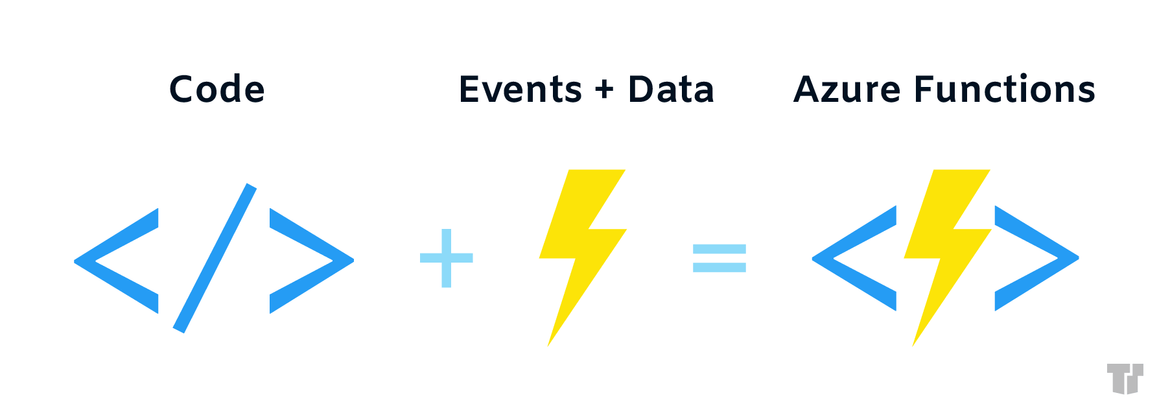
Real-Time Monitoring & Diagnostics
When you connect Visual Studio to Azure, you’ll be able to find and solve performance issues in real-time. Using Azure Monitor from within Visual Studio allows you to identify issues and troubleshoot performance problems from within the IDE. You can easily fix bugs or other production issues while building your applications. Just grab the latest debug snapshot from the Application Insights feature and use it to fix your code. Built-in tools let you track and record your code’s execution history, whether you’re running it locally or in Azure. You can even replay code execution using the Time Travel Debugging (TTD feature to pinpoint the moment something goes wrong.
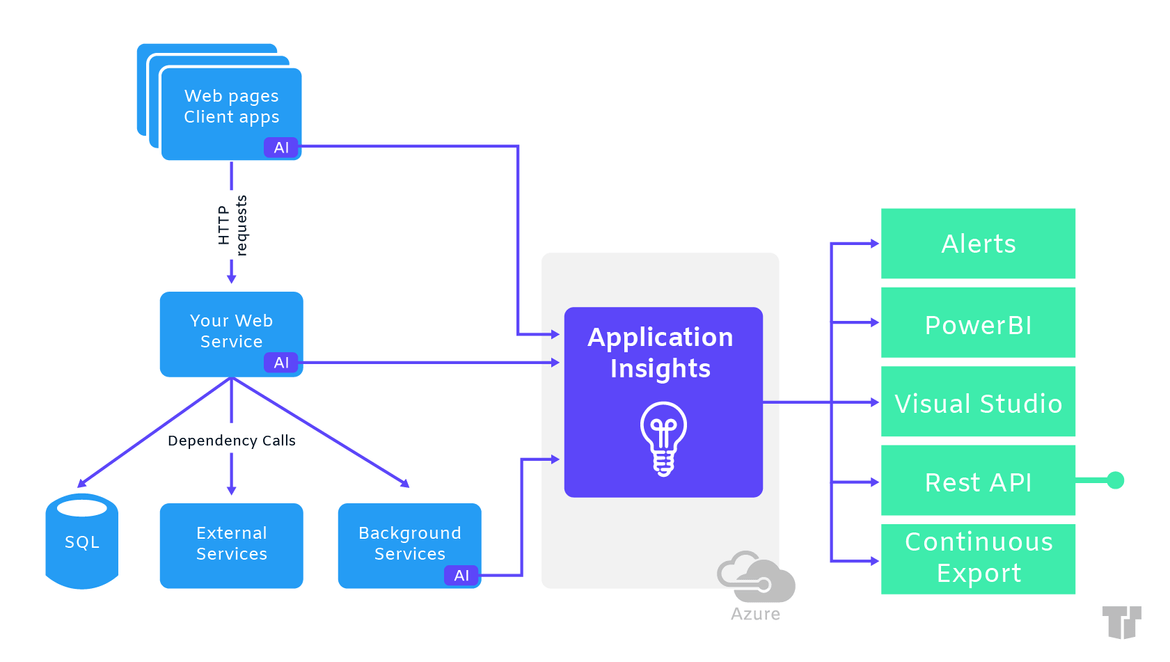
Publishing & Testing Apps
When your app reaches the test phase, you can speed up deployment by testing everything within Azure. Deploy your code directly from Visual Studio to Azure using an integrated Cloud Explorer and Publish Wizard. With an Azure subscription and a Visual Studio license, pushing your code to the cloud takes just a few clicks.
Azure Tools for Visual Studio Code are designed to maximize productivity so you can innovate at a scale far beyond what you’re used to. Best of all, your apps, websites, and programs will be totally safe thanks to Azure’s industry-leading security features.
Source
Trusted Tech Team is an accredited Microsoft CSP Direct Bill Partner, carrying multiple Solutions Partner designations and the now-legacy Microsoft Gold Partner competency. Based in Irvine, California, we report trends affecting IT pros everywhere.
If your organization uses Microsoft 365 or Azure, you may be eligible to receive a complimentary savings report from a Trusted Tech Team Licensing Engineer. Click here to schedule a consultation with our team now to learn how much you can save today.
Subscribe to the Trusted Tech Team Blog
Get the latest posts delivered right to your inbox