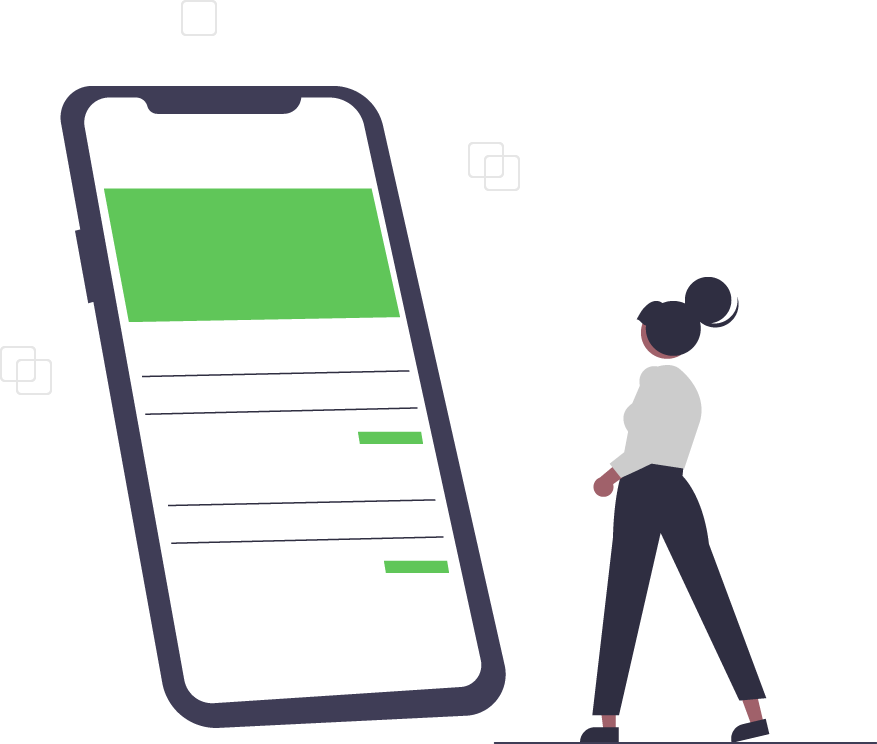'Is Breaking Up (w/Azure) Hard to Do?' How to Delete Your Azure Account.
As technology consumers, we’ve all signed up for trial memberships and automatic shipments.
A common complaint about these services, however, is that they can be surprisingly tough to cancel. Sometimes it seems like companies are holding your credit or debit cards hostage while pushing their services, goods, and other products on you — long after you’re no longer interested.
“Cancel, Please.”: Discontinuing Azure
According to many users, deleting a Microsoft Azure account can be difficult. Perhaps you signed up for learning purposes, or maybe you just wanted to try it out for the trial period. Suppose you want to cancel your account because it is associated with a company you no longer work for. Whatever your reason, your goal is to discontinue service and prevent additional billing.
Before Deleting an Azure Account
Before deleting an account in the Azure portal, Microsoft recommends that you take the following steps:
- Backup your data. If you’re storing data in SQL or Azure storage, download a copy;
- Shut down your services by going to the Resources Page in the management portal. “Stop” any running virtual machines, applications, or other services;
- Consider migrating data; and/or
- Delete all resources and all resource groups.
Delete an Azure Account
What’s the easiest way to discontinue the Azure service?
- Log into your Azure portal.
- Click the Cost Management + Billing page on the left navigation, then click the Subscriptions link.
- Click the Manage button (which will display the Subscription name), then click the subscription name.
- On the next screen, click the Cancel Subscription link to cancel your subscription. Select “Yes” to verify subscription cancellation.
- Select one Reason for Cancellation.
If you do not see the Cancel Azure Subscription option in the Azure Portal, you may not have the required permissions to cancel. In that case, the Azure AD administrator can delete the account. If you don’t have an Azure AD account, you can cancel your subscription then delete it, and remove your credit card from the “Billing” account.
After Subscription Cancellation
According to Microsoft, billing immediately stops after you cancel a subscription. However, it may take up to 10 minutes for the cancellation to become visible in the portal. Following cancellation, subscriptions are “Disabled”, virtual machines are deallocated, temporary IP addresses are freed and storage is read-only.
Microsoft will wait 30 to 90 days before permanently deleting your data. Canceled or expired subscriptions move into the “Disabled” state within 30 days, and the final state before deletion is the “Deprovisioned” state (30 days after “Disabled”).
Trusted Tech Team is an accredited Microsoft CSP Direct Bill Partner, carrying multiple Solutions Partner designations and the now-legacy Microsoft Gold Partner competency. Based in Irvine, California, we report trends affecting IT pros everywhere.
If your organization uses Microsoft 365 or Azure, you may be eligible to receive a complimentary savings report from a Trusted Tech Team Licensing Engineer. Click here to schedule a consultation with our team now to learn how much you can save today.
Subscribe to the Trusted Tech Team Blog
Get the latest posts delivered right to your inbox