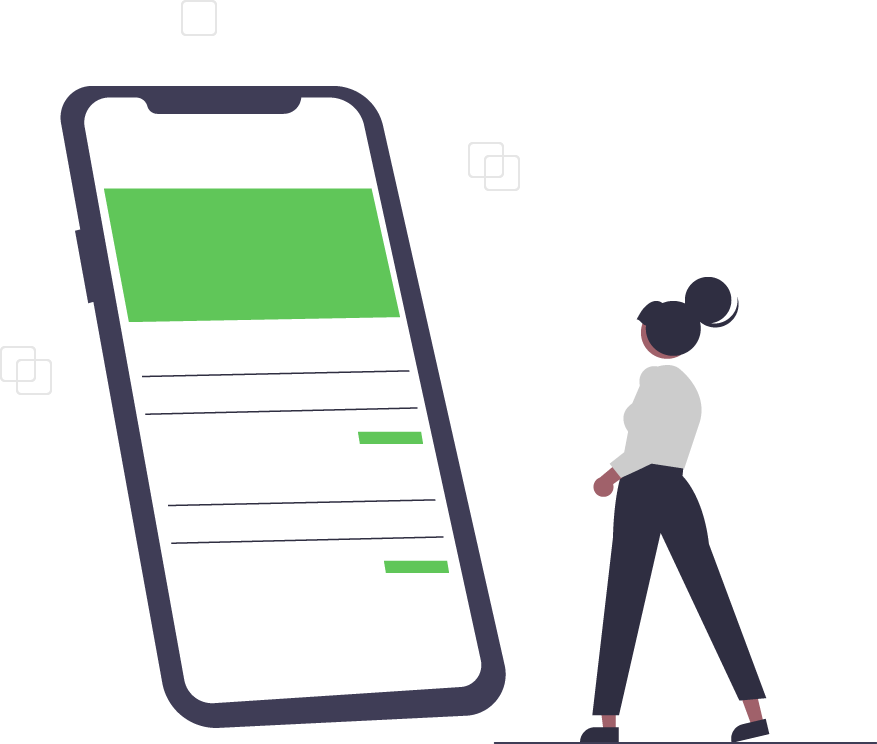Guide to Microsoft 365 - Trusted Tech Team
In April 2020, Microsoft rebranded Office 365, changing the name to Microsoft 365. While the general format and subscription packages remain similar, the name change reflects more cohesiveness among all Microsoft products.
As you think about upgrading, here’s what you should be aware of.
Why Microsoft 365?
Work environments are evolving, from tasks performed to software integrations to where we’re all doing our jobs. The updated name reflects this shift — particularly considering Microsoft 365’s integration with Microsoft’s cloud-based programs. Rather than the standard suite of word processing, spreadsheet, and email programs, Microsoft 365 is being reimaged as a more mobile and collaborative combination that works seamlessly with other Microsoft products and allows for routine updates and retooling.
Subscriptions and Packages
Plans and program suites vary based on business and personal applications, as well as the size of your organization.
Microsoft 365 for Businesses
Business subscriptions start with the standard group of programs — Word, Excel, PowerPoint, and Outlook — and consider how your business stores data and communicates. Options include:
- Business Basic: If you’re operating a smaller company, this entry-level subscription starting at $5 per user per month is the equivalent of Office 365 Business Essentials. This gives you access to the cloud-based apps for the standard suite of programs, along with Exchange, SharePoint, OneDrive and Teams, and 50GB for email hosting.
- Apps for Business: For $8.50 per user per month, get access to Word, Excel, Outlook, and PowerPoint apps and OneDrive for saving and sharing files.
- Business Standard: Ideal for communication and collaboration among teams in a larger business, the subscription increases to $12.50 per user per month to offer both cloud-based and desktop applications included in Business Basic, plus select productivity management tools.
- Business Premium: At $20 per user per month, this subscription offers online, mobile, and desktop apps of all Standard programs. If you give employees phones and desktops to take home, this package includes Intune as well as Azure Information Protection for data security.
Licenses
Also, for businesses, the following types of licenses are available:
- Business plans are restricted to 300 users, making this option ideal for small- and medium-sized companies and organizations. Learn more about Business-level Microsoft 365 solutions.
- Enterprise plans factor in security, productivity, and data management through multiple levels. Along with the standard suite of programs, Enterprise plans include Planner, Power BI for data analysis, voice mail, auditing, and a higher level of document encryption and security, based on your subscription level. Understand more about Microsoft 365 Enterprise plans.
- Frontline worker plans are a type of Enterprise plan that better accommodates remote or routinely mobile employees. Understand what’s specific about this type of plan.
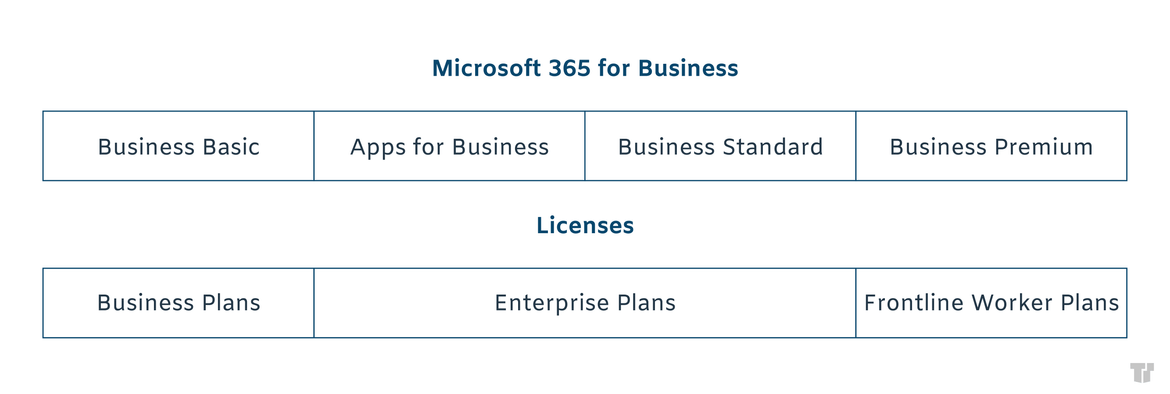
Microsoft 365 for Personal & Home Use
Just as you’re used to, personal and home versions don’t include a monthly subscription and, instead, are renewed on an annual basis. Plans include the Personal level ($69.99 per year) and Family ($99.99 per year) based on the number of individuals who will be using the programs. A one-time purchase option — Office Home & Student 2021 — is priced at $149.99.
Unlike business versions, features across all home and personal options are relatively uniform. You’ll have access to desktop and online versions of Word, Excel, Outlook, and PowerPoint, plus some cloud-based storage through OneDrive.
As more of a tip for business owners; realize that your Microsoft account can only be associated with one type of subscription — personal or business. Avoid attempting to set up two different types of plans with the same Microsoft account.
Pricing Changes
Microsoft announced updates to its subscription pricing structure, which go into effect in March 2022. Basic Business and Business Premium will increase from $5 to $6 per month and $20 to $22 per month, respectively. Enterprise versions will increase anywhere from $2 to $4 per month, based on your plan.
Subscriptions will continue even with the price increase, unless you opt to cancel.
Trust, Security & Other Microsoft 365 FAQs
Trust & Privacy Settings
Security and privacy information can be accessed through the Trust Center, available for each program in Microsoft 365. For concealing information or sharing documents, the Trust Center can be accessed under Options > Trust Center > Trust Center Settings. Here, you can update all privacy settings.
For your own account, find “Account” in any Microsoft 365 application. Here, click on Account Privacy and then “Manage Settings” to adjust your account. Understand that these settings will travel through all devices featuring Microsoft 365 applications with your account. You can prevent this from occurring by turning off the option for connectivity between device experience and settings.
Before You Troubleshoot
Service Health, accessible only by administrators, offers some general insight into Office and other Microsoft cloud-based applications. Here, you will see reports of service advisories and current incidents, as well as past reports. Based on the information here, consider reporting an issue to Microsoft or narrow down your troubleshooting efforts.
Sync Issues
With Outlook, you may find you can’t send or receive emails. The synching issue may come down to the connection your device has with the Microsoft mail servers. This can be resolved through reviewing POP3, SMTP, or IMAP settings.
With other Office apps, not seeing the documents you recently worked on can indicate a synching issue. Users tend to experience this more frequently with mobile than desktop versions. Generally, this occurrence can mean the file wasn’t saved in OneDrive.
Other Connectivity Issues
The Remove Connectivity Analyzer can pinpoint specific connectivity issues across Microsoft 365 applications. If accessing files and synching continue to be a problem, consider running this tool.
Making Updates
Considering the updated, cloud-based structure, your Microsoft 365 products should automatically update. Connectivity, operating system, and firewall issues may be to blame if this process doesn’t unfold. In the short term, until these issues are resolved, you’ll need to manually make all updates, going to Account, selecting Update Options, and clicking “Update Now.”
Trusted Tech Team is an accredited Microsoft CSP Direct Bill Partner, carrying multiple Solutions Partner designations and the now-legacy Microsoft Gold Partner competency. Based in Irvine, California, we report trends affecting IT pros everywhere.
If your organization uses Microsoft 365 or Azure, you may be eligible to receive a complimentary savings report from a Trusted Tech Team Licensing Engineer. Click here to schedule a consultation with our team now to learn how much you can save today.
Subscribe to the Trusted Tech Team Blog
Get the latest posts delivered right to your inbox